Using 3ds Max. Create a cube in the middle of the scene. My has 400mm x 400mm x 400mm.
Step 2
Duplicate the cube by holding Shift key and using ‘Select and Move’ tool. Place it like below. Make sure their edges are overlapping like on the image below (they should be in the same place).
Step 3
Duplicate your cube several times until you get something like on the image below. Just kept copying the cubes like in the second step and then duplicated entire row of them, moved it up, duplicated it again and so on.Step 4
Establish your view like this and create a new camera (Ctrl/CMD + C). Switch it to ‘Ortographic Projection’. It’s necessary in order to make appropriate edges parallel. Otherwise won’t get this kind of effect.Step 5
Render your scene with some basic rendering engine. You shouldn’t use GI here because you don’t want to have differentiated shades and shadows everywhere. Look at image below and you’ll notice that appropriate sides of each cube have the same color.
Step 6
There are also two bipeds. The one to the left is actually standing on the box. The second one was placed in the air and rotated a bit so that it makes an illusion he’s standing on a upside down box.
There are also two bipeds. The one to the left is actually standing on the box. The second one was placed in the air and rotated a bit so that it makes an illusion he’s standing on a upside down box.
Conclusion
Here’s the final pattern. In the end there is one interesting things about it. This pattern really consist of small hexagons. It could be splits into lots of triangles as well that are identical and that’s why we don’t really know how to look at it. It’s two dimensional and each of these little triangles has just a different color which makes an illusion.
Here’s the final pattern. In the end there is one interesting things about it. This pattern really consist of small hexagons. It could be splits into lots of triangles as well that are identical and that’s why we don’t really know how to look at it. It’s two dimensional and each of these little triangles has just a different color which makes an illusion.
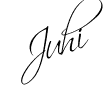











1 comment:
Cool
Post a Comment