Try freezing up some text using this tutorial. Its really easy. Just follow the step by step instructions and you can't go wrong:
Start a new document. File | new...
Choose a suitable size and make sure you are in RGB mode and that the resolution is set to 72 dpi.
Type in a optional text, and flatten the image.
Layer | Flatten image this removes all layers.
Use the Magic Wand to select the text that you just typed, click on the white area.
Inverse the selection by clicking Select | Inverse. Now should the text be surrounded by "blinking lines".
Filter | Pixelate | Crystallize set Cellsize: to 3-5.
Add noise: Filter | Noise | Add Noise... Set Amount to 160 and check: Uniform and Monochromatic.
Blur the selection. Blur | Guassian Blur with 1-2 pixels depending on the textsize.
Simply click:
Select | Deselect.
Image | Adjust | Invert
Rotate the image and add some Wind and rotate it back again. This is how you do it.
Image | Rotate Canvas | 90 CW
Filter | Stylize | Wind...
Image | Rotate Canvas | 90 CCW
Now we want some colors on our picture.
Image | Adjust | Hue/saturation...
Check Colorize.
Some setting:
Hue: 182, Saturation:68, Lightness: 0
Hue: 9, Saturation:68, Lightness: 0
Hue: 131, Saturation:68, Lightness: 0
Hue: 310, Saturation:68, Lightness: 0
For Advance Version use Alienskin Nature for Eye Candy 6 Alien Skin Software makes Photoshop plug-ins for photographers and graphic designers. Simple tools that render beautiful pictures.
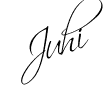










No comments:
Post a Comment